Hey Composers 👋,
Jetpack compose is getting good attention and many developers and organizations giving it a try for using in actual apps. Migrating from the existing view system to Jetpack compose is not that much hard (in my personal opinion). But there's still like a puzzle sometimes in some cases. Many developers get issues while trying some cases or building PoCs. In this article, I'm gonna talk about the case where I was confused and hopefully I was able to fix it with help from the community.
The case 🧐
We want to create a TextField in which users can type either amount or message. If an amount is entered, it should be formatted and replaced in the TextField.
For example: If an input is fully numeric like 250000. Then in the TextField, we have to modify it like 2,50,000. Otherwise, the text should be displayed as it is (i.e. treated as a message)
That's the simple case, isn't it? 😀
Let's try to implement it and see where we go...
The initial implementation and problems 🧑💻
As per the above case, let's create a TextField in the Jetpack Compose and modify input after getting the event in onValueChange callback.
@Composable
fun TextFieldDemo() {
var message by remember { mutableStateOf("") }
TextField(
value = message,
placeholder = { Text("Enter amount or message") },
onValueChange = { message = formatAmountOrMessage(it) },
)
}
/**
* Returns true if the text has maximum 6 digits
*/
val String.isValidFormattableAmount get(): Boolean = isNotBlank() && isDigitsOnly() && length <= 6
/**
* If [input] only include digits, it returns a formatted amount.
* Otherwise returns plain input as it is
*/
fun formatAmountOrMessage(
input: String
): String = if (input.isValidFormattableAmount) {
DecimalFormat("#,##,###").format(input.toDouble())
} else {
input
}
Issues with this 💥
Let's run this and see. So it is behaving like this 👇
When "1111" is entered, Keyboard's view is changed from numeric to alphabet which is bad UX 🙅♂️. Also, the cursor position was not proper.
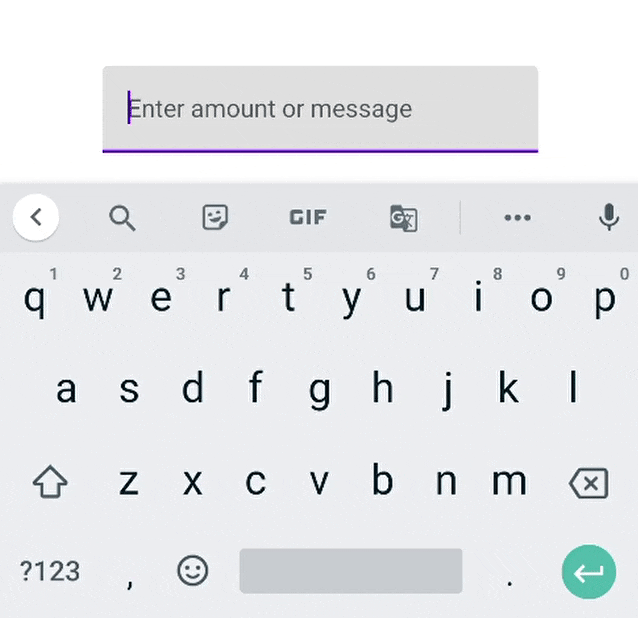
After getting these issues, I tried to search about it on Google, StackOverflow, but no luck! So I asked a question on StackOverflow and hopefully, I got the answer to the question. Let's see how to resolve this issue.
Solution 💡
As per the answer to my question (It's referenced from Google's Issue Tracker) there are some facts. After reading a Googler's comment, he recommends 👇.
- The filtering text in
onValueChangedcallback is generally not recommended because the text state is shared with out process IME (software keyboard). - The filtering text means the text content changes internally, then the new state is notified to IME. This is not a normal path to IME and different IMEs reacts differently to this unexpected state change. Some IME may try to reconstruct the composition, others may give up and start a new session, etc.
- There are alternatives for this:
- Don't filter and show error message (Not useful for our use case)
- Use
VisualTransformation
So we have to use VisualTransformation. Because that's the only option that seems fit from the above discussion.
What is VisualTransformation ? 🤔
VisualTransformation is a useful interface for changing the visual output of the text field without modifying the edit buffer. For example: Showing masked characters for a password field.
It's a SAM interface (interface having a Single abstract method) that filters input text. Let's see how it can be useful in fixing our case.
Let's solve it! 👨💻
So let's create our own VisualTransformation implementation which fits our use case.
class AmountOrMessageVisualTransformation : VisualTransformation {
override fun filter(text: AnnotatedString): TransformedText {
return TransformedText(
text = AnnotatedString(formatAmountOrMessage(text.text)),
offsetMapping = OffsetMapping.Identity
)
}
}
And set this to our TextField
@Composable
fun TextFieldDemo() {
var message by remember { mutableStateOf("") }
TextField(
value = message,
placeholder = { Text("Enter amount or message") },
onValueChange = { message = it },
visualTransformation = AmountOrMessageVisualTransformation()
)
}
As you can see above, we set visualTransformation using our recently created implementation. Also, notice that in onValueChange now we are not modifying value
After executing this implementation, this is how it works 👇
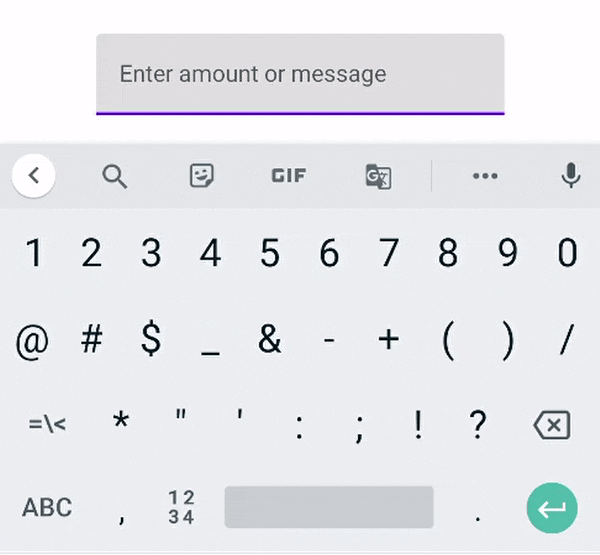
Okay, this time keyboard's view is not changing back to the alphabet. But the cursor issue is still there ☹️.
Here we missed one thing in the implementation of VisualTransformation i.e. OffsetMapping.
What is OffsetMapping ? 🤔
It is an Interface that provides bidirectional offset mapping between original and transformed text. It has two methods as below
interface OffsetMapping {
/**
* Convert offset in original text into the offset in transformed text.
* If a cursor advances in the original text, the cursor in the
* transformed text must advance or stay there.
*/
fun originalToTransformed(offset: Int): Int
/**
* Convert offset in transformed text into the offset in the original text.
* If a cursor advances in the transformed text,
* the cursor in the original text must advance or stay there.
*/
fun transformedToOriginal(offset: Int): Int
}
Now, let's use it in our implementation. In the existing implementation, we used OffsetMapping.Identity which is the default OffsetMapping that does nothing.
Let's revisit VisualTransformation's implementation.
class AmountOrMessageVisualTransformation : VisualTransformation {
override fun filter(text: AnnotatedString): TransformedText {
val originalText = text.text
val formattedText = formatAmountOrMessage(text.text)
val offsetMapping = object : OffsetMapping {
override fun originalToTransformed(offset: Int): Int {
if (originalText.isValidFormattableAmount) {
val commas = formattedText.count { it == ',' }
return when {
offset <= 1 -> offset
offset <= 3 -> if (commas >= 1) offset + 1 else offset
offset <= 5 -> if (commas == 2) offset + 2 else offset + 1
else -> 8
}
}
return offset
}
override fun transformedToOriginal(offset: Int): Int {
if (originalText.isValidFormattableAmount) {
val commas = formattedText.count { it == ',' }
return when (offset) {
8, 7 -> offset - 2
6 -> if (commas == 1) 5 else 4
5 -> if (commas == 1) 4 else if (commas == 2) 3 else offset
4, 3 -> if (commas >= 1) offset - 1 else offset
2 -> if (commas == 2) 1 else offset
else -> offset
}
}
return offset
}
}
return TransformedText(
text = AnnotatedString(formattedText),
offsetMapping = offsetMapping
)
}
}
In the offset mapping, we provided offset based on commas. For example, when "2,50,000" is input then the offset of a transformed string will be always computed as current offset and addition of a number of commas. And exactly reverse process for the transformed to original text's offset. This will help us in defining cursor position in the visualized and actual input text.
Okay, Let's run this and see results 👇
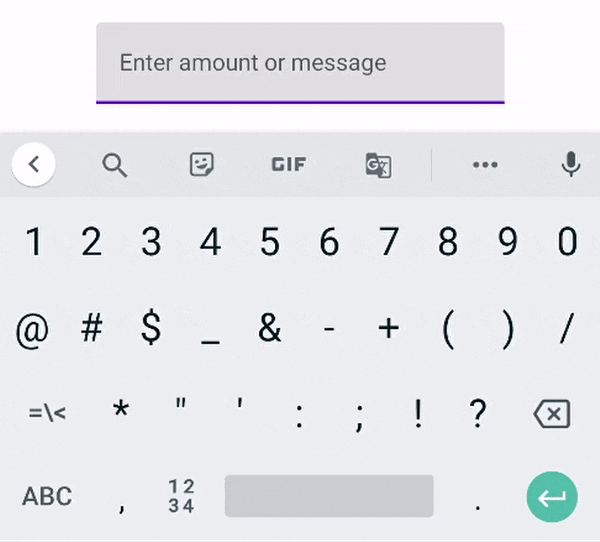
Yeah! 😍 Our issues are solved and finally it's working as expected with good UX 😀.
Note: You will not get contents of transformed text (let's say
,in our case) in the callback ofonValueChangesince it's not modified directly but it's just a visual change byVisualTransformation.
That's all!
If you found it helpful, share it with everyone.
Sharing is caring!
Thank you 😀

